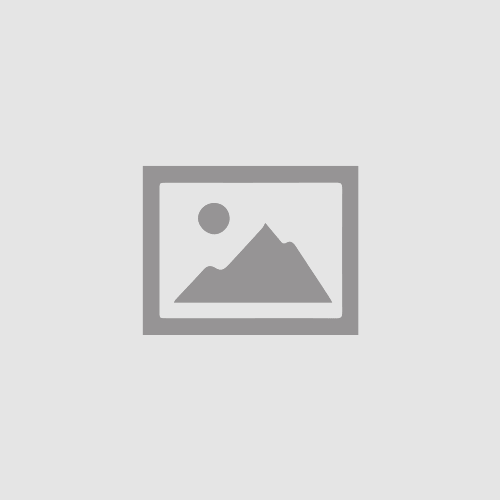Welcome to the world of the XRGB 3.0 lightsaber – a cutting-edge fusion of technology and artistry. This user manual is your guide to unlocking the full potential of this remarkable device. With its mesmerizing lighting effects and customizable features, the XRGB 3.0 lightsaber is more than just a prop – it’s an experience. Whether you’re a seasoned enthusiast or a newcomer, this manual will walk you through the setup, operation, and advanced features of the XRGB lightsaber.
SAFETY GUIDELINES FOR XRGB 3.0 LIGHTSABER
Ensuring your safety is paramount when using the XRGB 3.0 Lightsaber. Follow these precautions:
- Handle with Care: Treat the XRGB 3.0 Lightsaber delicately, being mindful of potential risks associated with swinging or striking motions.
- Avoid Pointing at Living Beings and Valuables: Refrain from directing the lightsaber at people, animals, or valuable items. This prevents accidental damage or injury.
- No Dismantling or Modification: Do not take apart or modify the lightsaber. Doing so might compromise safety features or void the warranty.
- Protect from Water and Extremes: Keep the lightsaber away from water, moisture, and extreme temperatures. This safeguards its electronic components from damage.
Prioritize safety while enjoying your XRGB 3.0 Lightsaber.
UNBOXING AND SETUP
When you receive your XRGB 3.0 Lightsaber, it’s important to handle it with care during the unboxing process. Start by carefully removing the packaging, ensuring that no sharp objects are nearby that may damage the lightsaber. Once unpacked, inspect the lightsaber for any shipping damages or missing components.
To begin the setup process, locate the battery compartment on the lightsaber hilt. Open the compartment and insert the batteries according to the instructions provided in the user manual. Ensure that you’re using the recommended batteries for optimal performance.
After installing the batteries, you can activate the lightsaber by pressing and holding the designated power button or switch. The lightsaber should emit an engaging sound along with a vibrant blade as a confirmation of activation.
UNDERSTANDING THE LIGHTSABER COMPONENTS
Your Lightsaber XRGB 3.0 is made up of three important parts that bring the magic to life. Let’s break them down in simple terms:
1. The Hilt: Your Lightsaber’s Handle
Think of the hilt as the handle of your lightsaber. It’s not just any handle – it’s carefully designed to feel comfortable in your hand. This is where you hold your lightsaber, and it’s what gives you control over the whole thing.
2. The Blade: The Glowing Stick
The blade is the glowing part that comes out of the hilt. It’s like a stick of light that you see in the movies. This is where all the cool colors and effects happen. But remember, the blade needs to be put on the hilt properly to work safely.
3. Controls: Buttons for Action
The controls are the buttons you use to make things happen. There’s a special button that turns your lightsaber on and off. It’s like the power switch. There are also other buttons that let you do different things, like changing colors or making special sounds.
Attaching and Detaching the Blade
Putting on the blade is easy – just match the parts and twist gently until it’s snug. To take it off, hold the hilt and the blade together, and do the opposite. Make sure it’s firmly attached so it won’t fall off when you’re using it.
Remember!!
Your lightsaber has three important parts: the hilt, the blade, and the controls. It’s like having your own piece of movie magic! Just be careful when you put on or take off the blade, and you’re all set for an epic lightsaber adventure.
BASIC OPERATIONS
Getting Started: Awake and Ignition
Awake Mode:
Press and hold the button for two seconds until the button turns red. This wakes up the lightsaber.
Ignition:
Click the button once to ignite the saber.
One Flash= 0.5 seconds
One Flash=Countdown sound one time
Blade ON Functions
Block Mode:
Click once to simulate blocking (like lightsaber deflecting shots).
Lockup Mode:
After one flash (button), release and then click once to exit.
Infinite Color-Changing:
After two flashes, release and then click to choose a color.
Fast Color-Changing:
After three flashes, release and then click to choose a color.
Turn off the blade:
Hold until the blade turns off.
Blade OFF Functions
Volume Adjustment:
After one flash, release to adjust volume (3 levels).
Light Effects Changing:
After two flashes, release to cycle through light effects (3 kinds).
Ignition Styles Changing:
After three flashes, release to change ignition styles (1 kind).
Flash on Clash (FOC):
After four flashes, release to turn FOC on/off.
Motion Control:
After three flashes, release to turn motion control on/off (3 kinds: twist, stab, swing).
Sound Fonts Changing:
Hold until you hear the sound of the character (or use motion: twist hilt clockwise + anticlockwise when blade pointing up).
BGM Playing:
Twist hilt anticlockwise + clockwise when pointing up to turn BGM on/off.
Sleep Mode:
Hold the button for 10 seconds until the button light vanishes. The lightsaber will automatically turn off after 10 minutes of inactivity.
XRGB 3.0 Motion Control
When the Blade is OFF:
Twist to Turn On/Off:
Turn the hilt gently clockwise and then anticlockwise to switch the saber on or off.
Stab & Pull to Turn On/Off:
Hold the hilt and pull it forward while slightly stabbing – this turns the saber on. To turn it off, do the stab and pull motion again.
Swing to Turn On:
Give the lightsaber a strong swing in a circle to ignite it. You can also rotate or stab and pull to switch it off.
When the Blade is ON:
Jump Color-Changing:
Hold the button and twist the hilt anticlockwise, then clockwise. Click the button to lock the color.
Rotate Color-Changing:
Point the hilt downwards, hold the button, and rotate the saber quickly. Click the button to fix the color.
Force Mode:
Point the hilt upwards, press the button, and quickly twist the hilt clockwise and then anticlockwise.
Melt Mode:
Press and hold the button. Give the hilt a fast push forward, then twist it to change the melt color.
Lighting Block:
Hold the button and pull the hilt forwards.
Multi Block Mode:
Hold the button and swing the saber. To exit this mode, use the same control.
Multi Lock Mode:
First, get into LOCK UP mode. Then, hold the button for 0.5 seconds – the button LED will flash once, and you’ll hear a countdown sound. Release the button. Use the same control to exit.
Important!!
By default, some functions are turned off. If you want to use them, you’ll need to find certain settings and change “0” to “1” in the configuration file. These functions include Blade mode (Blaster, Ghost), Lighting Block, Multi Block Mode, Multi Lock Mode, and Switch control sound.
These motion controls add a whole new dimension to your lightsaber experience. Have fun experimenting with different movements to see what awesome affects you can create!
XRGB 3.0 Lightsaber Features
| Feature | Description |
| Blade | The blade shines brightly using a 9 Watt baselit LED, creating a vibrant glow. |
| Blade Modes | Choose from three blade modes: Stable, Unstable, and Pulse, each with unique effects. |
| Sound Fonts | Enjoy 16 different sound fonts that can be easily changed. |
| Customizations | Personalize your XRGB 3.0 by adding custom soundfonts. |
| Motion Controls | Turn the saber on or off using gestures and motion. |
| Other Features | Experience dynamic effects like Drag, Melt, and Blaster. |
| SD Card Support | The saber supports SD cards for extra storage, SD card not included. |
| Bluetooth Support | Control and customize your saber using the Bluetooth app on your phone. |
| Battery | Powered by a Li-ion 18650 2000mAh battery for long-lasting use. |
BLADE IGNITION AND RETRACTION
Operating the blade ignition and retraction is a fundamental aspect of using the XRGB 3.0 Lightsaber. To ignite the blade, press and hold the activation button or switch firmly but gently. The blade should extend smoothly from the hilt, accompanied by the iconic lightsaber sound effects.
When retracting the blade, ensure a safe and controlled motion by applying gentle pressure to the designated retraction button or switch. The blade should smoothly retract into the hilt without any abrupt movements.
Adjusting Blade Length
The XRGB 3.0 Lightsaber offers you the flexibility to adjust the blade length according to your preference or combat needs. To modify the blade length, locate the length adjustment feature on the hilt. Depending on your lightsaber model, turn or slide the adjustment mechanism to lengthen or shorten the blade.
Take caution not to force any adjustments and refer to the user manual for specific instructions tailored to your lightsaber model. Experiment with different blade lengths until you find the perfect setting that suits your style or sparring requirements.
CHARGING YOUR XRGB 3.0 LIGHTSABER
To charge your XRGB 3.0 Lightsaber, follow these simple steps:
1. Using the USB Cord: Connect the provided USB cord to the charging port on the hilt. You can also use any 5V/1A DC charger.
2. Charging Indicator: Once connected, an indicator light on the chassis will light up, showing that charging is in progress.
3. Charging Completion: The indicator light will automatically turn off when charging is complete.
4. Charging Time: Avoid charging for more than 5 hours and refrain from overnight charging to prevent battery damage.
5. Maintaining Battery Health: To keep the battery healthy, it’s recommended to charge the lightsaber at least once every two weeks.
6. Separate Battery Charging: If preferred, you can remove the lithium battery from the hilt and charge it separately using a compatible lithium battery charger.
CONNECTING THE BOARD
1. USB Connection: Attach the USB cable to the charging connection on the chassis. This connection also functions as a data connector.
2. Installing Board Drivers: Locate a small black button near the red and black connections on the board. Press and hold this button for a few seconds to initiate the installation of the board’s drivers.
Feel confident in charging and maintaining your XRGB 3.0 Lightsaber with these guidelines. If you have any queries, don’t hesitate to reach out to our support team.
SOUND FONTS
XRGB 3.0 offers a selection of 16 distinct sound fonts:
1. The Chosen
2. New Horizon
3. The Dark Sword
4. The Assassin
5. The Knight
6. Wanderer
7. The Protector
8. The Dark Empress
9. The Son
10. The Third Hunter
11. The Master
12. The Dark Lord Order
13. Magenta
14. The Princess
15. Double Agent
16. Truly Lost
UPGRADED FUNCTIONS FOR THE XRGB 3.0 LIGHTSABER
Bluetooth Control: Connect via Bluetooth to control power, color, volume, brightness, blade length, sound effects, and more through the app. Also, easily check battery status, adjust sensitivity, and reset settings.
Enhanced Motion Control: The XRGB 3.0 2-in-1 soundboard offers even more precise motion control with highly sensitive sensors.
Clearer Audio Experience: Play WAV sound files for clearer, distortion-free audio. The powerful 4W speakers with high-fidelity amplification make the sound louder and more immersive.
Realistic Swinging Sounds: Experience new levels of realism with added high and low pitch variations in swing sounds. Feel the difference between fast and slow swings, complete with tail sound effects.
Diverse Color Changes: Enjoy various color change methods, including fast, rotating, and infinite color changes, adding more visual excitement.
Easy Activation: Activate the saber with different motions: swing, rotate, pull, or push – giving you options for turning it on.
Versatile Light Effects: Choose from multiple light effects like percussion flash, sword fight, force, and gun effects to match your mood and style.
Enhanced Sound Effects: Hear smoother tail sounds for fighting, dragging, parrying, and melting actions, enhancing the overall audio experience.
COMMON TROUBLESHOOTING
- Unresponsive Controls: If you’re experiencing unresponsive controls, try these steps:
- Ensure the lightsaber is properly charged.
- Check if the blade is securely attached to the hilt.
- Power off and on the lightsaber.
- Dim or Flickering Blade: If the blade appears dim or flickers, consider:
- Checking the battery level and charging if needed.
- Verifying the blade is fully connected.
- Inspecting the blade for any visible damage.
- Sound Issues: If sound isn’t working as expected:
- Confirm that the volume is turned up.
- Check if the soundfont is selected correctly.
- Ensure the speaker and sound connections are secure.
FREQUENTLY ASKED QUESTIONS
Q: How do I change the blade color?
To change the blade color, access the color settings through the control interface or Bluetooth app. Follow the instructions in the manual to select your desired color.
Q: Can I duel with the XRGB lightsaber?
While the XRGB lightsaber is designed for simulated combat, exercise caution to prevent accidental injury. Use controlled environments and avoid excessive force.
Q: How do I charge the lightsaber?
Use the provided USB cord or a 5V/1A DC charger to charge the lightsaber. Insert the USB cord into the charging port on the hilt. The indicator light will turn off when charging is complete.
TIPS FOR OPTIMAL EXPERIENCE
Creating Light Displays:
Experiment with different blade colors and effects to craft engaging light displays. Utilize fast color-changing or rotation modes for captivating visuals.
Showcasing Visual Effects:
Showcase the lightsaber’s effects by practicing various swings and movements. Different effects trigger based on your actions, making your display even more captivating.
Remember, while these tips cover common scenarios, detailed troubleshooting and information are available in the user manual. If you encounter persistent issues or have specific questions, our customer support team is here to assist you.
CARING FOR YOUR XRGB 3.0 LIGHTSABER
Taking care of your XRGB 3.0 Lightsaber is key to ensuring its lasting performance and durability. Follow these simple care and maintenance steps to keep your lightsaber shining brightly:
Blade Care:
- Regularly clean the blade to remove dust or debris buildup.
- Use a soft, damp cloth or sponge with a mild cleaning solution to gently wipe the blade.
- Pay attention to every part of the blade and avoid excessive moisture.
Hilt Maintenance:
- Keep the hilt clean by wiping away fingerprints or dust with a dry cloth.
- Check for wear or loose components and consult the user manual for guidance.
- Store the lightsaber in a safe place away from extreme temperatures and sunlight.
Safety First:
- Prioritize safety during handling and usage to prevent accidents.
- Familiarize yourself with proper handling techniques outlined in the user manual.
- Avoid swinging the lightsaber at living beings or fragile objects.
Battery Tips:
- Follow user manual guidelines for safe battery installation.
- Insert batteries correctly, paying attention to polarity markings.
- Use recommended battery types mentioned in the user manual.
Proper Battery Disposal:
- Dispose of old batteries according to local regulations.
- Never incinerate or throw batteries into regular trash bins.
- Contact your local waste management agency for safe disposal guidance.
By taking these steps, you can make the most of your XRGB 3.0 Lightsaber while keeping safety in mind. Enjoy an exceptional lightsaber experience that’s both captivating and enduring.
XRGB 3.0 LIGHTSABER WARRANTY INFORMATION
Warranty Coverage
Your XRGB Lightsaber comes with a comprehensive limited warranty against defects in materials and workmanship.
The exact terms and duration of the warranty may vary. Refer to the product manual or contact our customer support for detailed information.
Warranty Claim Process
Gather Information: Collect key details including proof of purchase, the lightsaber’s serial number, and a description of the issue.
Contact Support: Reach out to our dedicated customer support team to initiate the warranty claim process.
Follow Guidance: Our team will guide you through necessary steps. This might involve returning the lightsaber for inspection or obtaining a replacement part.
Follow Instructions: Promptly supply requested documents to aid the claims process.
Approval and Resolution: Once approved, we’ll provide instructions for resolving the issue, which could include repairs, replacements, or refunds.
Important Note!
Warranty coverage might have limitations and exclusions. Review the warranty terms with your XRGB Lightsaber.
REFUND POLICY
Change of Mind
Returning due to a change of mind doesn’t guarantee a refund or replacement.
Refund or exchange is possible if the item has a significant issue meeting these criteria:
- A known flaw would have deterred the purchase.
- The item poses a safety risk.
- It substantially differs from provided descriptions or samples.
- It doesn’t fulfill intended function and can’t be easily fixed.
- Keeping the item? Compensation offered for any decrease in value.
Non-Major Issues
We’re committed to prompt repairs for non-major issues. If not feasible, opt for a refund or replacement.
Proof of Purchase
- Retain your proof of purchase for warranty claims or refunds.
Return Shipping and Inspection
- For change of mind refunds, original shipping costs won’t be refunded. Buyer covers return shipping.
- Refunds processed after receiving and inspecting returned items.
We strive to ensure your confidence and satisfaction in your XRGB Lightsaber purchase. For queries on our warranty or refund policy, contact our customer support.