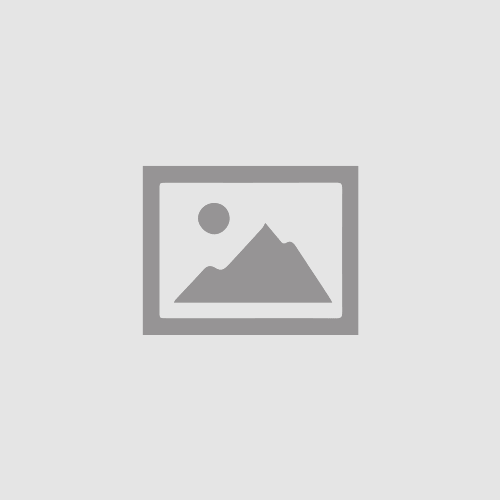Congratulations on your purchase of the Super Pixel V4 Lightsaber! This user manual will guide you through the essential instructions and functionalities of your lightsaber, ensuring a seamless and enjoyable experience. Please read the following instructions carefully to familiarize yourself with its operation.
Hey customers!!
- Thank you for choosing the Super Pixel V4 Lightsaber, a cutting-edge device designed to deliver an immersive lightsaber experience.
- This manual provides step-by-step instructions to help you unlock the full potential of your lightsaber, from activating it to executing various combat techniques.
Safety Precautions:
- Always handle the Super Pixel V4 Lightsaber with care, mindful of the potential risks associated with swinging or striking motions.
- Avoid pointing the lightsaber at people, animals, or valuable objects to prevent accidental damage or injury.
- Do not dismantle or modify the lightsaber as it may compromise its safety features or void the warranty.
- Keep the lightsaber away from water, moisture, and extreme temperatures to prevent damage to its electronic components.
BASIC INFORMATION TO USE SN PIXEL V4 LIGHTSABER
Single Button Operation Guide
Section 1: Standby Mode
Welcome to the Single Button Operation Guide! In this section, we’ll explore the functionalities and features of the Single Button in standby mode. Standby mode refers to the state where the button light illuminates while the blade light effect patiently awaits activation.
1.1 Activating Standby Mode
To enter standby mode, follow these steps:
Step 1: Firmly press and hold the button until the button light illuminates.
Step 2: Release the button, and you’re now in standby mode, ready to embark on your next adventure.
Section 2: Button Functions in Standby Mode
In this section, we’ll delve into the various operations and functions you can perform while in standby mode. From adjusting volume to switching effects, the Single Button offers a range of possibilities.
2.1 Volume Adjustment
To adjust the volume, use the following steps:
Step 1: Press and hold the button until the breathing light flashes once.
Step 2: Release the button, and the volume will adjust accordingly to suit your preference.
2.2 Changing Boot Affects – Ignition Modes
Switching boot effects can add a touch of flair to your experience. To do so, follow these steps:
Step 1: Press and hold the button until the breathing light flashes twice.
Step 2: Release the button, and witness the transformation as the boot effect changes dynamically.
2.3 Switching Blade Effects – Blade Modes
Immerse yourself in a symphony of blade effects by following these steps:
Step 1: Press and hold the button until the breathing light flashes three times.
Step 2: Release the button, and watch in awe as the blade effect undergoes a captivating metamorphosis.
2.4 Switching Sound Fonts
To explore different sound fonts and enhance your audio experience, perform the following steps:
Step 1: Press and hold the button until the breathing light flashes four times.
Step 2: Release the button, and savor the auditory delight as the sound fonts transition seamlessly.
2.5 Power Saving Mode
The Single Button is equipped with a power-saving feature to optimize energy consumption. If there is no operation for 10 minutes, the system will automatically enter power saving mode to conserve power.
Section 3: Transition to Boot Status
3.1 Entering Boot Status
To transition from standby mode to boot status, simply click the button while in standby mode. This action will awaken the full potential of the Single Button, immersing you in an extraordinary experience.
By following these simple instructions, you can effectively operate the Single Button in standby mode, adjusting settings, and experiencing different effects. Enjoy your enhanced user experience with the Single Button!
Button Operations in Boot Status
Section 1: Blaster Effect
1.1 Activating the Blaster Effect
To activate the impressive blaster effect, simply perform a quick click on the button. Experience the surge of power as your device emits a burst of energy, making a bold statement in your adventure.
Section 2: Lock-up Feature
2.1 Engaging the Lock-up Effect
Indulge in the captivating lock-up effect with finesse by following these steps:
Step 1: Press and hold the button until the breathing light flashes once.
Step 2: Release the button to witness the enchanting lock-up effect taking hold, captivating both your eyes and imagination.
Section 3: Switching Blade Colors
3.1 Changing Blade Colors
Infuse your surroundings with vibrant hues by effortlessly switching blade colors. To do so, adhere to the following procedure:
Step 1: Press and hold the button until the breathing light flashes twice.
Step 2: Release the button, and witness the blade transforming into a mesmerizing palette of colors, elevating your experience to new heights.
Section 4: Flash on Clash (FOC) Function
4.1 Activating/Deactivating FOC
Engage in thrilling combat sequences with the Flash on Clash (FOC) function. To activate or deactivate FOC, adhere to the following instructions:
Step 1: Press and hold the button until the breathing light flashes three times.
Step 2: Release the button to witness the dynamic response of your device, perfectly synchronized with your every movement.
Section 5: Powering Down
5.1 Turning Off the Device
When it’s time to conclude your adventure, gracefully power down your Single Button. To turn off the device, follow these steps:
Step 1: Press and hold the button until the breathing light flashes four times.
Step 2: Release the button, and observe the final burst of brilliance as your device enters a peaceful slumber.
Single Button Gesture Operations
- Standby Mode:
In standby mode, the Single Button offers intuitive gesture-based operations for convenient control. Explore the following gestures to switch sound fonts, switch background music (BGM), and enter boot status.
1.1. Switch Sound Fonts:
To switch sound fonts, follow these steps:
- Point the blade upward.
- Hold the button.
- Twist the hilt gently.
Observe as the sound font changes, immersing you in a different auditory experience.
1.2. Switch BGM:
To switch background music (BGM), perform the following actions:
- Point the blade downward.
- Hold the button.
- Twist the hilt gently.
Experience the shift as the BGM transforms, setting the tone for your adventures.
1.3. Enter Boot Status:
To enter boot status and unlock further functionalities, utilize the following gesture:
- Twist the hilt of the lightsaber.
Feel the power surge as the Single Button transitions into boot status, expanding the possibilities at your disposal.
- Boot Status:
Once in boot status, unleash the full potential of the Single Button through intuitive gestures. Discover how to turn off the device and switch blade colors.
2.1. Turn Off:
When it’s time to power down your Single Button, follow this gesture:
- Twist the hilt in the opposite direction from the boot status gesture.
Witness the graceful dimming of lights as your device powers off, concluding your adventure.
2.2. Switch Blade Color:
For an immersive visual experience, utilize the following gesture:
- Point the blade downward.
- Hold the button.
- Twist the hilt gently.
Observe as the blade color changes, adding a vibrant touch to your lightsaber.
Two Button Operation
When the buttons are distributed up and down, with the upper button as the main button and the lower button as the AUX button, or when the buttons are distributed left and right, with the left button as the main button and the right button as the AUX button, you can perform various operations in both standby mode and boot status. Let’s explore the button operations in each mode:
Standby Mode:
The Two-Button configuration offers convenient operations in standby mode for seamless control. You can switch sound fonts, adjust volume, switch boot effects, enter boot status, and power off the device
- Switch Sound Fonts:
To switch sound fonts, simply click the AUX button. Enjoy the variety of audio options as the sound font changes with each click.
- Volume Adjustment:
To adjust the volume, follow these steps:
- Hold the Main/AUX button simultaneously until you hear a prompt tone, indicating entry into volume adjustment mode.
- Click the main button to increase the volume or click the sub button to decrease the volume.
- To exit this mode, press and hold the Main/AUX button simultaneously and release it after hearing a beep.
3. Switching Boot Effects:
Switch boot effects with ease using the main button. Simply press and hold the main button for 1 second, listen for the beep, and release the button to experience the captivating transition.
4. Switch Blade Effects:
Engage different blade effects by utilizing the sub-button. Press and hold the sub-button for 1 second, listen for the beep, and release the button to witness the mesmerizing blade transformation.
5. Power Saving Mode:
The device will automatically enter power saving mode if there is no operation for 10 minutes, conserving energy for prolonged use.
6. Enter Boot Status:
Click the main button while in standby mode to enter boot status, unlocking additional functionalities and effects.
7. Turn Off:
To power off the device, click the AUX button three times. Enjoy the graceful shutdown as the device prepares for rest.
Boot Status:
When in boot status, the buttons offer specific operations for turning off the device, activating the blaster effect, engaging lock-up, and controlling the FOC function.
1. Turn Off:
Click the main button to power off the device. Experience the gentle fade as your device gracefully shuts down.
2. Blaster Effect:
Activate the powerful blaster effect by clicking the AUX button. Feel the intensity as your device unleashes a burst of energy.
3. Lock-up:
Immerse yourself in the captivating lock-up effect by following these steps:
- Press and hold the main button for 1 second, listen for the beep, and release the button.
- Engage in a thrilling display as the lock-up effect takes hold.
4. FOC On/Off:
Toggle the Flash on Clash (FOC) function on or off by pressing and holding the main and AUX buttons simultaneously. Experience the dynamic response of your device as it adapts to your preferences.
Two-Button Gesture Operations
Standby Mode:
In standby mode, the Two-Button configuration offers intuitive gesture-based operations for switching sound fonts, switching background music (BGM), and entering boot status.
1. Switch Sound Fonts:
To switch between different sound fonts, follow these steps:
- Point the blade upward.
- Hold the AUX button.
- Twist the hilt gently.
- Observe as the sound font changes, immersing you in a different auditory experience.
2. Switch BGM:
To switch the background music (BGM), perform the following actions:
- Point the blade downward.
- Hold the AUX button.
- Twist the hilt gently.
Experience the shift as the BGM transforms, setting the tone for your adventures.
3. Enter Boot Status:
To access boot status and unlock additional functionalities, utilize the following gesture:
- Twist the hilt of the lightsaber.
Feel the power surge as the device transitions into boot status, expanding the possibilities at your disposal.
Boot Status:
Once in boot status, unleash the full potential of the Two-Button configuration through intuitive gestures. Discover how to turn off the device and switch blade colors.
1. Turn Off:
When it’s time to power down your device, follow this gesture:
- Twist the hilt in the opposite direction from the gesture used to enter boot status.
- Witness the graceful dimming of lights as your device powers off, concluding your adventure.
2. Switch Blade Color:
For an immersive visual experience, utilize the following gesture:
- Point the blade downward.
- Hold the AUX button.
- Twist the hilt gently.
Observe as the blade color changes, adding a vibrant touch to your lightsaber.
Maintenance and Care:
- Keep your lightsaber in optimal condition with regular maintenance.
- Use a soft, dry cloth to clean the hilt and blade, removing any dust or debris.
- Store your lightsaber in a safe and dry location, away from direct sunlight and extreme temperatures.
CHARGING THE LIGHTSABER
- To charge your Super Pixel V4 Lightsaber, use the included USB cord or any 5V/1A DC charger.
- Insert the USB cord into the charging port located on the hilt. When charging, a small indicator light on the chassis will illuminate.
- The light will automatically turn off once the charging process is complete.
- Do not exceed 5 hours of charging time and avoid overnight charging to prevent battery damage.
- To maintain battery health, it is recommended to charge the lightsaber at least once every two weeks.
- Alternatively, you can remove the lithium battery from the hilt and charge it separately using a compatible lithium battery charger.
BOARD COUPLING
- Connect the USB cable to the charging connection on the chassis. This connection also serves as a data connector.
- Look for a small black button near the red and black connections to install the board’s drivers. Press and hold the button for a few seconds to initiate the installation.
MOTION CONTROLS
- The Super Pixel V4 Lightsaber offers advanced motion controls for enhanced functionality.
- To turn the blade on or off, perform a fast-stabbing motion while keeping the hilt level.
- Change the font to the next one on the list by giving a short twist to the hilt while pointing it downward. The change will occur in either direction as long as the hilt is pointing downward.
- If music tracks are available in the sorted-out fonts folder, a quick twist of the hilt while pointing it upward will play the music. Another quick twist will turn the music off.
- Activate the lockup effect by holding the button and striking the hilt or blade. Press the button again to end the lockup.
- Perform a quick twist while holding the button and pointing the hilt downward to alter the blade color. Release the button to change the current color.
- With the button held, give a short twist to the hilt while pointing it upward to activate a distinctive effect, accompanied by a sound if the relevant file is present in the font.
FILES AND CONFIGURATION
- Use a Windows PC to modify files and perform configurations.
- Always create a backup of the stock SD card before making any changes. Edit files on a separate card to avoid fragmentation.
- Edit .txt, .bg, .ft, oi, .tg, and other editable files using a text editor like Notepad or Text Edit.
- The bank folders contain sound fonts, blade effects, and associated effects.
- The root directory contains systems such as background music, sounds, color profiles, and more.
CONFIGURATION SETTINGS
To customize and update the settings of your lightsaber, follow these steps:
Upgrade the Firmware (if needed):
a) Remove the SD card from the lightsaber and connect it to your computer using an SD card reader.
b) Replace the existing OTA (Over-The-Air) files on the SD card with the new OTA files.
c) Power on the lightsaber and insert the SD card.
d) You will hear an update tone indicating the upgrade has started when the SD card is installed.
e) If you don’t hear the update tone, remove the SD card and insert it again.
f) The upgrade is complete when you hear a prompt tone indicating the upgrade was successful.
Customize Lightsaber Parameters:
a) Open the “Set” folder on the SD card and locate the config file for editing. Please ensure that you only have one config file saved on the SD card.
b) Adjust the pixel number setting for the main blade:
PixelNumber=132 (The value ranges from 0 to 144. For example, 132 corresponds to a 92cm/36-inch blade, and 116 corresponds to an 82cm/32-inch blade).
c) Adjust the pixel number setting for the side blade (if applicable):
SubPixelNumber=132 (The value ranges from 0 to 144. Use the same guidelines as for the main blade).
d) Set the side blade delay time (if applicable):
SubBladeDelay=200 (200 represents 200ms, you can set it to any desired value).
e) Adjust the volume setting:
MixerVolumeMax=4500 (Set a value between 0 and 4500 to customize the volume).
f) Set the clash sensitivity:
ClashSensitivity=10 (Choose a value between 0 and 10 to adjust the clash sensitivity).
g) Configure the gesture mode setting:
TwistPwrOn=1 (1 indicates “on,” and 0 indicates “off”).
TwistPwrOff=1 (1 indicates “on,” and 0 indicates “off”).
h) Adjust the twist sensitivity:
TwistSensitivity=5 (Select a value between 0 and 10 to set the twist sensitivity).
i) Configure the swing on setting:
SwingPwrOn=1 (1 indicates “on,” and 0 indicates “off”).
j) Adjust the swing on sensitivity:
SwingPwrOnSensitivity=6 (Choose a value between 0 and 10 to set the swing on sensitivity).
k) Customize the combination of sound fonts, default blade color, blade effect, and boot light effect.
FIRMWARE UPDATES
- Firmware updates may be released periodically to improve effects, address issues, and introduce enhancements.
- To perform a firmware update, obtain the ‘update.bin’ file from your vendor/source and place it in the ‘set’ folder on the micro-SD card.
- Safely eject the micro-SD card and insert it back into the chassis.
- Install the batteries without turning on the lightsaber and listen for sound confirmations indicating the initiation and completion of the update process. Pay close attention as the sound may be subtle.
- The update should take only a few seconds for regular updates. Vendors will provide instructions for larger updates when available.
SOUND CONFIGURATION
- Converting sounds for use with the Super Pixel V4 Lightsaber requires some time and manual conversion.
- Neopixel does not recognize folders by name; they must be numbered sequentially.
- Common sound font formats like Proffie or CFX do not require changes to individual sound files, but renaming and deletion may be necessary. Windows 10 will automatically number renamed files with the same name, simplifying the conversion process for multiple files of the same sound type.
Customize Sound Fonts:
Ensure that the replaced or added sound folder follows the format: xxx(x).wav, where “xxx” represents the sound type.
Blast: blst(x).wav
Clash: clsh(x).wav
Drag: drag(x).wav
Font name display: font(x).wav
Hum: hum(x).wav
Font boot music: in(x).wav
Lock up music: lock(x).wav
Font off music: out(x).wav
Swing sound: swingh().wav, swingl().wav
BGM track(*).wav
a) Sound Font Replacement:
Rename the new sound effect pack with the name of the sound effect pack you want to replace, and replace the original sound effect pack.
b) Sound Font Deletion:
Delete the specific sound font pack directly from the SD card.
c) Adding New Sound Fonts:
Copy and paste the newly added sound font pack directly into the SD card.
By following these instructions, you can successfully configure and customize various settings and sound fonts for your lightsaber. Enjoy the personalized experience and unleash the full potential of your device!
BATTERY CHARGING MANAGEMENT
Proper battery charging and management are essential to ensure optimal performance and longevity of your Super Pixel V4 lightsaber. Please follow the guidelines below to effectively manage the battery of your lightsaber.
Standby Mode:
- If the lightsaber remains unused for an extended period, it will automatically enter standby mode to conserve battery power.
- Standby mode helps preserve battery life when the lightsaber is not in use.
Low Power Mode:
- When the battery voltage drops or reaches a critical level, the lightsaber will activate Low Power Mode.
- In Low Power Mode, the saber can still be used, but for a limited duration.
- To avoid complete battery depletion, it is recommended to recharge the lightsaber as soon as possible when in Low Power Mode.
Battery Safety Mode:
- When charging the lightsaber, it enters Battery Safety Mode.
- In Battery Safety Mode, the lightsaber will not turn on until the battery has been adequately recharged.
- This safety feature ensures that the lightsaber is not used while charging, which could potentially damage the battery or the device.
Recharge Prompt:
- When the battery is running low and requires recharging, the lightsaber will emit an audio recording, such as “Low Power” or “Recharge.”
- This prompt serves as a reminder to recharge the lightsaber to maintain uninterrupted usage.
Remember to follow these guidelines to maintain the battery health and performance of your Super Pixel V4 lightsaber.
GENERAL INSTRUCTIONS
Here are some general instructions that must be considered.
GENERAL SAFETY INSTRUCTIONS:
- Always handle the lightsaber with care and avoid pointing it at anyone or anything that you don’t intend to strike.
- Keep the lightsaber away from water and other liquids to prevent damage and electrical hazards.
- Ensure that the lightsaber is used in a clear, open area to minimize the risk of accidental collisions or injury.
- Do not disassemble or modify the lightsaber as it may cause damage or compromise its safety features.
GENERAL OPERATION INSTRUCTIONS
- Before use, ensure that the lightsaber is fully charged or has fresh batteries installed.
- To power on/off the lightsaber, locate the power switch or button and follow the designated procedure.
- Familiarize yourself with the different control buttons or switches that control features such as blade color, sound effects, and motion sensitivity.
- Practice proper gripping techniques to maintain control during swings and strikes.
- To activate the blade, follow the specific instructions provided by the lightsaber model, such as a twist or button press.
- Experiment with different swinging and combat techniques while being mindful of safety.
BATTERY MAINTENANCE
- Use only the recommended batteries or charging methods specified in the manual to avoid damage to the lightsaber.
- If the lightsaber is equipped with a rechargeable battery, follow the charging instructions provided, such as connecting it to a compatible charging station or using a specific cable.
- Regularly check the battery level indicator to ensure that the lightsaber has sufficient power for operation.
TROUBLESHOOTING
- If the lightsaber fails to power on or responds inconsistently, check the battery or power source first.
- If the blade color appears distorted or the lightsaber malfunctions, refer to the troubleshooting section of the manual for guidance.
- If you encounter any persistent issues, contact the manufacturer or refer to their customer support for assistance.
GENERAL MAINTENANCE
- Clean the lightsaber regularly using a soft, dry cloth to remove dust and debris.
- Store the lightsaber in a dry and safe location, preferably in a protective case or sheath to prevent accidental damage.
- Avoid exposing the lightsaber to extreme temperatures or direct sunlight, as it may affect its performance or appearance.
- Periodically check the lightsaber for loose components or signs of wear and tear, and contact the manufacturer for repairs if necessary.
We hope this user manual has provided you with comprehensive instructions to maximize your enjoyment of the Super Pixel V4 Lightsaber. May the Force be with you as you embark on thrilling lightsaber battles and immersive adventures. Should you have any further questions or concerns, please consult our customer support or refer to the complete manual for additional information.
Warranty Information – SN Pixel V4 Lightsaber
Warranty Coverage:
Your SN Pixel V4 Lightsaber is backed by a comprehensive limited warranty that safeguards against any defects in materials and workmanship. The specific terms and duration of the warranty may vary, so we encourage you to refer to the product manual or reach out to our customer support team for detailed information.
Warranty Claim Process:
If you believe that your SN Pixel V4 Lightsaber qualifies for a warranty claim, kindly follow the steps outlined below to ensure a smooth process:
Gather Relevant Information: Collect all pertinent details, including proof of purchase, the serial number of your lightsaber, and a comprehensive description of the issue you are experiencing.
Contact Customer Support: Initiate the warranty claim process by contacting our dedicated customer support team. They will guide you through the necessary steps and provide you with specific instructions on how to proceed further. This may involve returning the lightsaber for inspection or obtaining a replacement component.
Follow Instructions: Adhere to the instructions provided by our customer support team and promptly supply any requested documentation or evidence to facilitate the claims process.
Approval and Resolution: Once your warranty claim has been processed and approved, you will receive further instructions on resolving the issue at hand. This may include repairs, replacements, or refunds, depending on the nature of the problem.
Important Note:
Please bear in mind that warranty coverage may be subject to certain limitations and exclusions. To fully understand your rights and responsibilities, we strongly recommend reviewing the warranty terms and conditions provided with your SN Pixel V4 Lightsaber.
Refund Policy:
We value your satisfaction and aim to ensure a positive experience with our products. While we understand that circumstances may change, our refund policy is as follows:
Change of Mind:
If you decide to return the lightsaber due to a change of mind, please note that we are not obligated to provide a refund or replacement. However, we do offer the option of a refund or exchange if the item exhibits a significant issue that meets the following criteria:
The flaw, if known beforehand, would have dissuaded you from making the purchase.
The item poses a safety risk.
The item significantly deviates from the provided sample or description.
The item fails to fulfill its intended function as described or requested and cannot be easily rectified.
Alternatively, if you prefer to keep the item, we will compensate you for any decrease in its value.
Non-Major Issues:
For non-major issues, we are committed to undertaking repairs within a reasonable timeframe. If the lightsaber cannot be repaired promptly, you have the option to request a refund or replacement.
Proof of Purchase:
We kindly request that you retain your proof of purchase, such as your receipt, as it will be necessary for any warranty claims or refund requests.
Return Shipping and Inspection:
Please note that if a refund is granted for a change of mind, the original shipping costs will not be reimbursed. Additionally, as the buyer, you are responsible for covering the return shipping costs. Refunds will be processed only upon the receipt and satisfactory inspection of the returned goods.
We aim to provide you with the utmost confidence and satisfaction in your SN Pixel V4 Lightsaber purchase. Should you have any further inquiries or concerns regarding our warranty or refund policy, please do not hesitate to contact our customer support team.