The Proffie V2.2 Lightsaber is a state-of-the-art weapon replica that combines advanced technology with exceptional craftsmanship. It is equipped with the Proffieboard V2.2, a highly customizable sound and motion control system.
The lightsaber features a durable hilt made from high-quality materials, an LED blade capable of producing vibrant colors and effects, and a rechargeable battery for extended use. With its immersive sound effects, responsive motion sensing, and customizable settings, the Proffie V2.2 Lightsaber offers an unparalleled lightsaber experience.
INTENDED USE
The Proffie V2.2 Lightsaber is designed for enthusiasts, cosplayers, and collectors who appreciate the artistry and functionality of lightsabers. It is intended for recreational use, live performances, cosplay events, and display purposes. The lightsaber is not designed for real combat or aggressive physical contact. It should be handled responsibly and with care to ensure its longevity and optimal performance.
SAFETY MEASURES
General Safety Precautions:
- Always handle the lightsaber with caution and respect for its power and design.
- Avoid swinging or thrusting the lightsaber near people, animals, or valuable objects.
- The lightsaber should not be used as a weapon or for any purpose other than its intended use.
- Do not dismantle or modify the lightsaber’s components, as it may result in damage or malfunction.
Blade Handling Safety:
- Before using the lightsaber, ensure that the blade is securely attached to the hilt.
- Inspect the blade for any signs of damage, such as cracks or loose parts. Do not use a damaged blade, as it may pose a safety hazard.
- When engaging in duels or simulated combat, exercise caution to avoid striking hard surfaces that could damage the blade.
Battery Safety:
- Only use the recommended battery type specified for the Proffie V2.2 Lightsaber.
- Ensure that the battery is inserted correctly, following the indicated polarity markings.
- If the battery shows signs of damage, leakage, or swelling, immediately replace it with a new one of the same type and specifications.
- Do not short-circuit the battery or expose it to fire or high temperatures.
Charging Safety:
- Use the provided charger or a compatible 5V/1A DC charger to charge the lightsaber’s battery.
- Do not leave the lightsaber charging unattended.
- Avoid charging the lightsaber for more than 5 hours continuously, as it may lead to overcharging and potential battery issues.
- When charging, ensure a stable and secure connection between the charger and the lightsaber to prevent accidental disconnection.
Maintenance Safety:
- Always turn off the lightsaber before performing any maintenance tasks.
- Use a soft, dry cloth to clean the hilt and blade. Avoid using abrasive materials or harsh chemicals, as they can damage the surface finish.
- Do not immerse the lightsaber in water or expose it to extreme temperatures or direct sunlight.
- Store the lightsaber in a cool, dry place when not in use to protect it from dust, moisture, and potential damage.
Note!!
Please note that the above safety measures are general guidelines. Always refer to the specific safety instructions provided by the manufacturer for the Proffie V2.2 Lightsaber to ensure safe and responsible use.
ACTIVATING AND TURNING “ON” THE SABER
- Activate Muted:
To activate the muted function, simply perform a double click and hold while the lightsaber is in the OFF state.
The saber will power on, and you will see the indicator lights illuminate briefly.
- Activate/Igniting:
To turn on the lightsaber, a quick click while in the OFF state is all it takes to activate its functionalities. The blade will extend and emit a vibrant glow, accompanied by sound effects.
BASIC CONTROLS
- Enter Volume:
To enter the volume menu, hold the button and perform a clash while the lightsaber is powered off.
- Increase Volume:
Within the Volume Menu, raise the volume level by holding the button and releasing it.
- Decrease Volume:
While in the Volume Menu, lower the volume by clicking the button.
- Exit Volume Menu:
To exit the Volume Menu, hold the menu button and clash while the lightsaber is switched off.
- Navigate to Next Preset:
To switch to the next preset configuration, hold down the button and release it while the lightsaber is in the OFF state.
- Navigate to Previous Preset:
To access the previous preset configuration, hold down the button and wait while the lightsaber is switched off.
- Music Control:
You can control the music playback of the lightsaber by performing a double click while it is in the OFF state.
- Start/Stop Music:
To initiate or halt the music, simply perform a double click while the lightsaber is switched off.
The Proffie V2.2 Lightsaber supports various sound files and themes, allowing you to enjoy immersive music along with your lightsaber experience.
These basic controls provide users with the ability to customize and enhance their lightsaber experience with ease and flexibility. Experiment with different settings, effects, and fonts to create your desired atmosphere and engage in thrilling lightsaber battles or immersive role-playing.
Advanced Motion Control
- Lockup:
To activate lockup, hold the activation button and clash the hilt against something. The lightsaber will produce a distinct lockup effect, accompanied by sound. This motion control feature adds realism to your lightsaber battles and duels.
- Drag:
With the lightsaber activated, perform the Drag move by holding the button and executing a clash while pointing the blade tip downward. Dragging the lightsaber against a surface creates an authentic dragging sound and visual effect.
- Infinite Color Change:
To initiate infinite color change, hold the effect control button for approximately 1 second. The button LED will flash twice, and a countdown sound will play twice. Release the button after the countdown sound to enter infinite color change mode. In this mode, the blade will continuously transition through a wide range of colors, creating a mesmerizing and dynamic display.
- Standard Color Change:
While the lightsaber is in the ON state, initiate the Color Change mode by holding the hilt and twisting it while pointing downwards. The lightsaber will detect the motion and smoothly transition to the next predefined color in the color spectrum.
- Twist Color Change:
To perform a twist color change, point the hilt downwards, hold the effect control button, and twist it clockwise and then counterclockwise. The lightsaber will recognize the twisting motion and seamlessly transition to the next color in the predefined sequence.
- Battle Mode:
Activate the Battle Mode feature by performing a triple-click and holding action while the lightsaber is turned on.
- Force Effect Activation:
While the lightsaber is active, trigger the Force Effects by holding the hilt and twisting it while pointing upwards. This motion control triggers a unique force effect that simulates the power of the Force, accompanied by appropriate sound effects and visuals.
- Blaster/Blaster Deflect:
While the lightsaber is in the ON state, you can execute Blaster Blocks by utilizing short clicks, double clicks, or triple clicks. The lightsaber will emit blaster sound effects when simulating shots and deflect sound effects when blocking incoming fire.
- Stab:
To execute a stabbing motion, thrust the hilt forward while holding the lightsaber is ON. This motion control triggers a distinct sound effect associated with a stabbing attack, adding realism to your combat sequences.
- Spin:
To perform a spinning motion, quickly spin the hilt in your hand. The lightsaber will respond to the motion, producing unique spinning sound effects that enhance your visual and auditory experience
- Melt:
While the lightsaber is active, execute the Melt function by holding the button and thrusting it forward for a clash. While holding the button, twist the hilt to change the color of the melting effect. This motion control feature adds a dynamic and customizable visual effect to your lightsaber.
- Lightning Block:
Activate the Lightning Block by performing a double click and holding it while ON. The lightsaber will generate a visual and sound effect resembling the blocking of powerful electrical discharges.
- Multi-Lock Mode:
To enter Multi-Lock mode, first enter Lockup mode by clashing the hilt, then hold the effect control button for approximately 0.5 seconds. The button LED will flash once, accompanied by a countdown sound. This mode allows for simultaneous lockup effects on multiple sections of the blade. To exit Multi-Lock mode, repeat the same control used to enter the mode.
- Multi-Blast Mode:
Multi-Blast Mode: Hold the blaster and swing for one second, then release.
- To activate the blaster block, swing the saber while in multi-blast mode.
- To exit multi-blast mode, hold the blaster and swing for one second, then release.
- Turning Off the Saber:
To turn off the lightsaber blade while it is in the ON state, hold the button and wait until the blade powers down. Ensure the lightsaber is turned off before storing it to conserve battery life.
- Battery Level Check:
To check the battery level of the lightsaber, perform a triple click while it is in the OFF state.
By mastering these advanced motion controls, you can unleash the full potential of the Proffie V2.2 Lightsaber and create captivating lightsaber performances or engage in immersive lightsaber duels. Experiment with different motions and combinations to discover unique effects and personalize your lightsaber experience.
CHARGING THE LIGHTSABER
Connecting the Charger:
To charge your Proffie V2.2 Lightsaber, connect the included USB cord or any 5V/1A DC charger to the appropriate charging port on the hilt. Ensure a secure connection between the charger and the lightsaber to facilitate efficient charging.
Charging Indicator:
Once the charger is connected, a small charging indicator light embedded on the hilt will illuminate. This light serves as a visual confirmation that the lightsaber is receiving power and is being charged. It provides a convenient way to monitor the charging progress.
Charging Completion:
When the lightsaber battery is fully charged, the charging indicator light will automatically turn off. This indicates that the battery has reached its maximum capacity and is ready for use. It is recommended to disconnect the charger promptly after charging is complete to avoid overcharging.
IMPORTANT CHARGING GUIDELINES
Charging Duration:
It is recommended to charge the lightsaber for no more than 5 hours at a time. Charging the lightsaber beyond the recommended duration may lead to overcharging, which can potentially shorten the battery’s lifespan or affect its performance.
Regular Charging:
To maintain optimal battery performance, it is advisable to charge the lightsaber at least once every two weeks. This helps prevent the batteries from being completely discharged and ensures that the lightsaber is always ready for use. Regular charging also helps maintain the battery’s overall health and longevity.
Alternative Charging Method (Separate Battery Charger):
If desired, you may also charge the lightsaber by using a separate battery charger. To do this, remove the lithium battery from the hilt and connect it to a compatible lithium battery charger. This alternative method allows for direct charging of the battery outside of the lightsaber. Ensure that you follow the charger manufacturer’s instructions and use a charger suitable for lithium batteries.
These guidelines ensure the safe and effective charging of your Proffie V2.2 Lightsaber. By adhering to the recommended charging durations, frequency, and methods, you can maintain the battery’s performance, prolong its lifespan, and ensure that your lightsaber is always ready for action.
BOARD COUPLING
Overview of Board Coupling:
Board coupling refers to the process of connecting the Proffie V2.2 sound board to the lightsaber’s other components, such as the LED module and power source. Proper board coupling ensures the effective operation of the lightsaber and synchronization between sound and light effects.
Coupling Procedure:
- Ensure that the lightsaber is turned off and disconnected from any power source before attempting to couple the board.
- Open the hilt of the lightsaber to access the internal components. This may involve unscrewing the hilt or removing a panel, depending on the design of your lightsaber.
- Locate the Proffie V2.2 soundboard. It is typically positioned near the center of the hilt.
- Carefully align the pins on the sound board with the corresponding sockets or connectors on the LED module and power source. Ensure that the pins and sockets are aligned properly to prevent damage to the components.
- Gently press the sound board into place, making sure it is securely connected to the other components. Avoid using excessive force that may cause damage.
- Once the board is coupled, close the hilt or reattach any panels that were removed earlier. Ensure that the hilt is securely fastened to maintain the integrity of the lightsaber.
Proper board coupling is crucial for the reliable functioning of the Proffie V2.2 Lightsaber. By following the coupling procedure carefully, you can ensure a solid connection between the sound board, LED module, and power source, enabling seamless coordination of sound and light effects during operation.
FIREWIRE CONFIGURATION
FireWire Configuration Overview:
The FireWire configuration allows you to customize and fine-tune various settings and parameters of the Proffie V2.2 Lightsaber. This feature provides enhanced control over the lightsaber’s performance, including sound effects, light effects, and motion sensitivity.
Configuration Steps:
- Connect your Proffie V2.2 Lightsaber to a computer using a USB cable.
- Access the FireWire Configuration software. This software enables you to modify the settings of the lightsaber.
- Follow the on-screen instructions provided by the FireWire Configuration software to adjust specific parameters, such as sound font selection, blade color, sensitivity levels, and more.
- Once you have made the desired changes, save the configuration and disconnect the lightsaber from the computer.
By utilizing the FireWire Configuration software, you can personalize your Proffie V2.2 Lightsaber to suit your preferences and create a truly unique lightsaber experience.
TROUBLESHOOTING
Common Issues and Solutions
- No Sound or Lightsaber Not Responding:
- Check if the battery is fully charged.
- Ensure that the connections between the components (sound board, LED module, power source) are secure.
- If using a removable battery, ensure it is properly inserted.
- Verify that the sound fonts and effects are correctly configured using the FireWire Configuration software.
- Unresponsive Buttons or Controls:
- Check for any physical obstructions or debris that may affect button operation.
- If applicable, try resetting the lightsaber to its default settings and reconfiguring it.
- Blade Color Inconsistencies or Flickering:
- Ensure that the blade is securely attached to the LED module.
- Check the LED connections for any loose or damaged wires.
- Adjust the color settings using the FireWire Configuration software.
- If you encounter any other issues not listed here, refer to the product manual or contact customer support for further assistance.
Battery Maintenance
BATTERY CARE GUIDELINES:
- To ensure optimal battery performance and longevity, follow these guidelines:
- Avoid fully discharging the battery; recharge it before it reaches low levels.
- Store the lightsaber in a cool and dry place when not in use.
- Avoid exposing the battery to extreme temperatures or direct sunlight.
- Use the recommended charger and avoid overcharging.
Battery Replacement:
If the battery no longer holds a charge or becomes damaged, it may need to be replaced. Contact customer support or consult the product manual for instructions on obtaining a replacement battery and safely installing it in your lightsaber.
Warranty Information
Warranty Coverage:
The Proffie V2.2 Lightsaber is covered by a limited warranty that protects against defects in materials and workmanship. The specific terms and duration of the warranty may vary, so consult the product manual or contact customer support for detailed information.
Warranty Claim Process:
If you believe your lightsaber is eligible for a warranty claim, follow these steps:
- Gather all relevant information, including proof of purchase, serial number, and a detailed description of the issue.
- Contact customer support to initiate the warranty claim process. They will provide instructions on how to proceed, such as returning the lightsaber for inspection or obtaining a replacement component.
- Follow the instructions provided by customer support and provide any requested documentation.
- Once the warranty claim is processed and approved, you will receive further instructions on resolving the issue, such as repairs, replacements, or refunds.
Important Note:
Please note that warranty coverage may be subject to certain limitations and exclusions. Review the warranty terms and conditions for a complete understanding of your rights and responsibilities.
By adhering to the provided guidelines, you can effectively troubleshoot common issues, maintain the battery, and understand the warranty coverage and claim process for your Proffie V2.2 Lightsaber.
Refund Policy
Our policy regarding refunds and replacements is as follows: We understand that you may change your mind about a purchase, and in such cases, we are not obligated to provide a refund or replacement. However, we do offer the option of a refund or exchange if the item has a significant issue. A major problem is defined by the following criteria:
- The item has a flaw that, if known beforehand, would have deterred a buyer from making the purchase.
- The item poses a safety risk.
- The item significantly differs from the provided sample or description.
- The item does not fulfill its intended function as described or requested and cannot be easily rectified.
- Alternatively, if you prefer to keep the item, we will compensate you for any decrease in its value.
For non-major issues, we will undertake repairs within a reasonable timeframe. If the item cannot be repaired in a timely manner, you have the option to request a refund or replacement.
We kindly request that you retain proof of purchase, such as your receipt.
Please note that if a refund is granted for a change of mind, the original shipping costs will not be reimbursed. Additionally, as the buyer, you are responsible for the return shipping to us. Refunds will only be processed upon the receipt and inspection of the returned goods to ensure they are in satisfactory condition.